Master Frame by Frame YouTube Viewing

Ever tried to catch a fleeting detail in a fast-paced YouTube video? It’s a common frustration. Thankfully, YouTube has a built-in feature that’s surprisingly powerful yet often overlooked. Simply pause the video, then use the comma (,) and period (.) keys on your keyboard. Just like that, you can move backwards or forwards, one single frame at a time.
This simple trick transforms you from a passive watcher into an active analyst, letting you catch details that are impossible to see at normal speed.
Why Going Frame by Frame Is a Game Changer
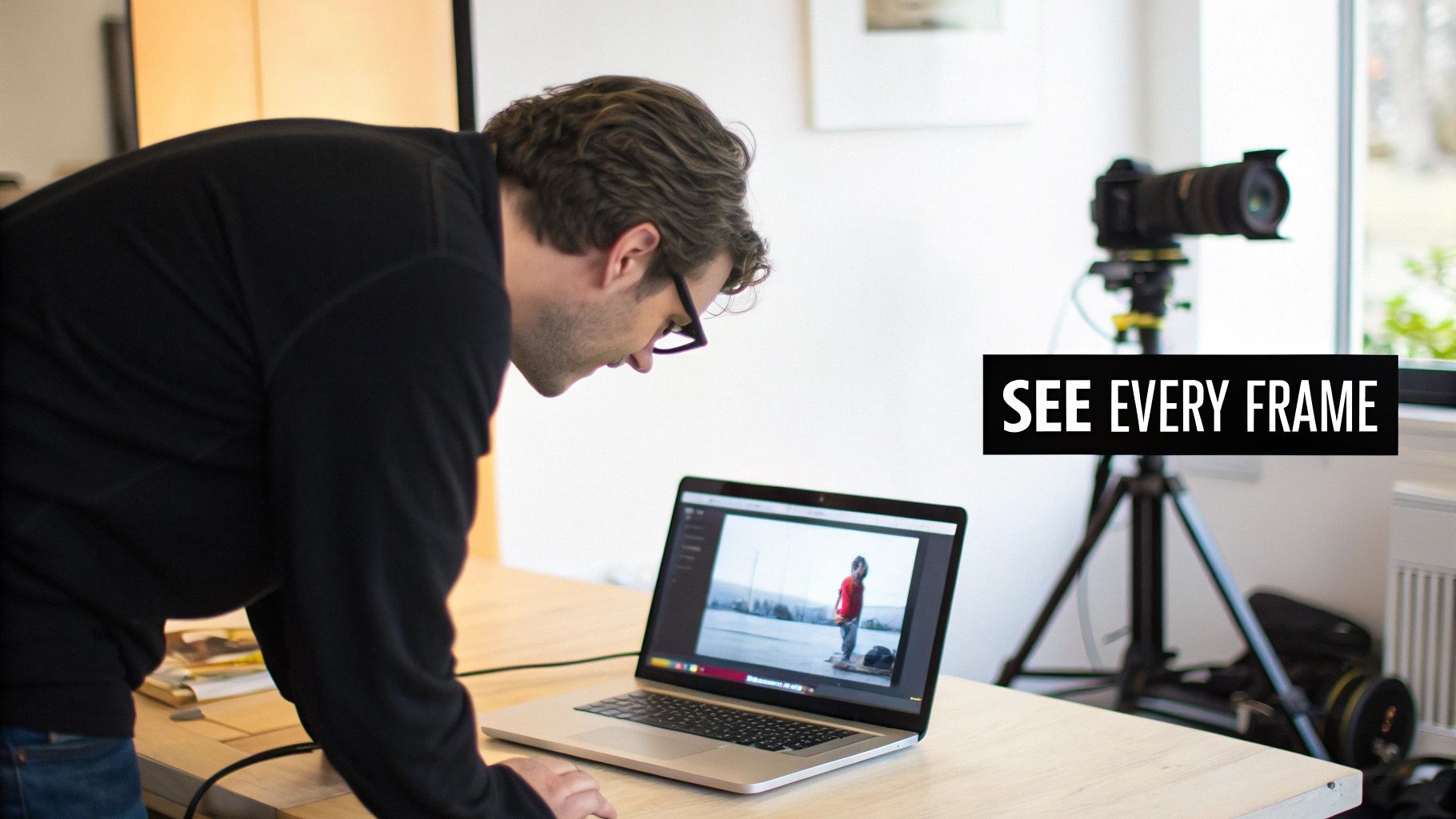
Think about watching a blockbuster movie trailer and knowing you've just missed a hidden clue, or if you're an athlete trying to mirror a professional's technique. In these situations, standard playback just doesn't cut it. Going frame by frame isn't a novelty; it's a crucial skill for anyone wanting to get more from their viewing.
It's a surprisingly versatile tool, useful for everyone from casual hobbyists to seasoned professionals. The level of precision it offers opens the door to detailed study and better creative work.
- For Content Creators: This is your secret weapon for quality control. You can spot that tiny, single-frame editing mistake, break down a competitor's slick visual effects, or pinpoint the absolute perfect moment for a thumbnail. This level of detail is much easier to manage once you know how to create a content calendar.
- For Researchers and Students: It’s invaluable for dissecting historical footage, observing scientific experiments, or analysing artistic performances. Nuances that are completely invisible at full speed suddenly become clear.
- For Dedicated Fans: It's how you’ll find all those hidden Easter eggs in a film trailer or finally figure out the complex choreography in a K-pop music video.
Unlocking Deeper Insights
When you can break a video down moment by moment, your entire relationship with the content changes. For YouTubers, this is an especially vital skill. In the UK alone, over 35.6 million adults are on YouTube. It's a crowded platform where the small details can make all the difference.
With the largest user group being 25 to 44 years old, creators need every tool at their disposal to grab and keep an audience's attention.
By slowing down, you see more. Frame analysis turns a fleeting moment into a rich source of information, whether you're studying an animator's technique or a chef's knife skills.
Ultimately, mastering frame-by-frame control is about taking full command of the visual information on your screen. It’s the difference between just watching a video and truly seeing it.
Using YouTube's Built-In Keyboard Shortcuts

Honestly, the most straightforward method for moving frame-by-frame through a YouTube video is already built right into the player. You don't need to download a single thing. The power is already there, waiting at your fingertips.
All you have to do is pause the video you want to examine. Once it's paused, pressing the period (.) key nudges the video forward by one single frame. Need to go back? The comma (,) key takes you back one frame. This simple, native function is the bedrock of any detailed video analysis on YouTube.
This feature has been part of YouTube for years. As the platform grew from its 2005 launch into a titan of UK media consumption, these little details became essential. When YouTube started supporting higher frame rates like 60fps and crisp 4K resolutions, the ability to step through each frame became incredibly valuable for creators and curious viewers alike. If you're interested in the tech side, there's a good overview of YouTube's technical evolution on Wikipedia.
Mastering the Core Frame-by-Frame Keys
Let's put this into a real-world context. Imagine you're trying to nail a tricky guitar lick you saw in a tutorial. You find a clip from a pro, pause it right before the complex part, and then tap the period key. Suddenly, you can see exactly how their fingers are positioned on the fretboard for each note—details that are just a blur at normal speed.
That’s the real power here. It’s an indispensable tool for animators studying the subtle timing in a classic cartoon, or a tennis coach analysing a player's serve. It lets you see what’s happening between the movements.
Pro Tip: The most common reason the frame-stepping keys don't work is surprisingly simple: the video player isn't the 'active' window. Just click once on the video to select it, make sure it's paused, and then try the keys again. That usually does the trick.
Combining Shortcuts for a More Efficient Workflow
The comma and period keys are your go-to for the fine details, but they truly shine when you start pairing them with YouTube's other navigation shortcuts. This is how you build a fast, fluid workflow without ever reaching for your mouse.
For a quick-reference, here are some of the most useful keyboard shortcuts you can use to get around a video with precision.
Essential YouTube Navigation Keyboard Shortcuts
| Key | Action | Best Use Case |
|---|---|---|
| . | Go forward one frame (when paused) | Pinpointing the exact start of an action or event. |
| , | Go back one frame (when paused) | Reviewing the moments just before an important frame. |
| K | Toggle play/pause | Quickly stopping the video at the moment you need. |
| J | Rewind 10 seconds | Jumping back to re-watch a short segment. |
| L | Fast-forward 10 seconds | Skipping ahead through non-essential parts. |
| 1-9 | Jump to 10% - 90% of the video | Navigating to a general section of a long video quickly. |
Think about how a gaming creator might use these. They could use the number keys to jump to the middle of a match replay, then use J and L to zero in on a key moment. Once they're close, they'd hit K to pause and then use the period and comma keys to analyse the play with perfect accuracy.
Learning to combine these shortcuts is a game-changer. It turns what could be a clunky process into something fast and precise, whether you're breaking down an athlete's technique or just trying to grab the perfect screenshot.
Enhancing Control with Browser Extensions
While the keyboard shortcuts are great for a quick look, sometimes you just need something more visual and tactile. That’s where browser extensions come into play. They act like a dedicated control panel, adding a layer of functionality right on top of the YouTube player itself.
Instead of trying to remember which key does what, you get on-screen buttons to step forwards and backwards through the video. It sounds simple, but when you're deep in an analysis session, this can be a massive time-saver. For a content creator doing a final check on an edit, or just a film buff trying to catch a split-second detail, this kind of convenience is a game-changer.
A quick search on the Chrome Web Store shows there’s a real appetite for these kinds of tools.
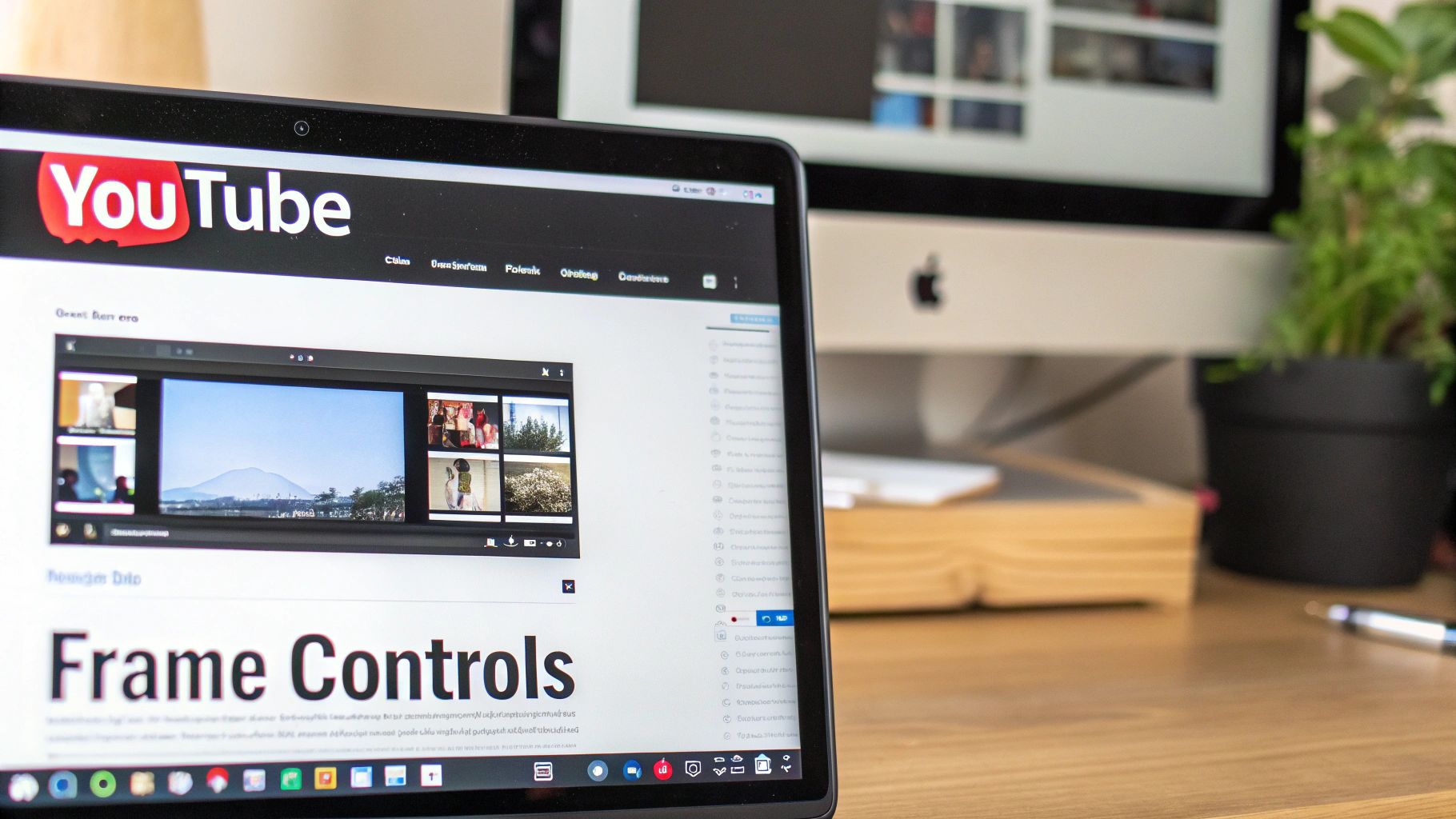
You’ll find plenty of highly-rated options, each with a slightly different layout and feature set, which tells you people are actively looking for better ways to do this.
Finding the Right Extension for You
One of the go-to choices is a straightforwardly named tool, "Frame by Frame for YouTube". Once you install it from the Chrome Web Store or the Firefox Add-ons site, a small set of controls pops up right under the video. You get clear buttons for "Previous Frame" and "Next Frame," making the whole process dead simple.
Of course, not all extensions are built the same. Here’s what I look for when I’m picking one out:
- Ease of Use: Is the interface clean and intuitive? The last thing you want is more clutter on your screen.
- Customisation: Can you tweak the settings? Maybe you want to skip five frames at a time or set your own hotkeys.
- Performance: Does the extension bog down your browser or mess with YouTube’s normal playback? It shouldn't.
- Updates: Is it actively maintained? YouTube changes its code all the time, and a neglected extension will break sooner or later.
A really handy feature some extensions offer is a display showing the exact frame number and timestamp. If you’re a creator, this is gold for making notes and pinpointing specific moments to fix back in your editing software.
Practical Use Cases for YouTubers
So, how does this actually help in the real world?
Let's say you run a channel like Game Maker's Toolkit, which is famous for its deep-dive analysis of video game design. When creator Mark Brown breaks down the intricate animation in a game like Celeste, he needs to examine every single movement with pixel-perfect precision.
With an extension, he can scrub through his captured footage to isolate the exact frames where a character’s jump animation starts, hits its peak, and lands. The on-screen buttons let him do this visually, over and over, without fumbling with keys and losing his place. It’s a far more efficient way to work when you’re sifting through dozens of clips for a single video essay.
Or imagine you’re a stop-motion animator. You could upload your test footage to YouTube as an unlisted video and use an extension to meticulously check for jitter or inconsistencies between frames. It turns YouTube from a simple video host into a powerful, free proofing tool. This method of viewing frame by frame YouTube footage brings a professional level of quality control to any creator’s workflow.
Offline Analysis for Maximum Precision
When you absolutely need to see every last detail, online tools can sometimes fall short. Streaming artefacts, video compression, and the dreaded buffering symbol can all muddy the waters. For any kind of professional work, taking the video offline is really the only way to get total control and pixel-perfect precision.
Downloading a YouTube video for personal analysis (while always being mindful of copyright and fair use, of course) takes all those online variables out of the equation. You're no longer at the whim of your internet connection. This is the step that elevates you from a casual viewer to someone doing a deep, technical breakdown, using software that was built for exactly this kind of work.
Using VLC Media Player for Frame Stepping
One of the best—and completely free—tools for this job is the trusty VLC Media Player. It’s a bit of a Swiss Army knife for video, playing pretty much any format under the sun. But its real superpower for our purposes is its granular playback control.
Once you’ve got the video file saved to your computer and opened in VLC, the magic happens with a single key. Just press ‘E’. That's it. Each time you tap it, the video moves forward by exactly one frame. This simple shortcut is your key to frame-by-frame analysis in VLC, and it feels far more responsive than wrestling with a browser.
There’s another huge perk to this method: you can easily save a high-quality still image of any frame you land on. While paused on the perfect moment, just head up to the menu and select Video > Take Snapshot. It's ideal for:
- Building out a detailed presentation.
- Isolating a key event for a research paper.
- Grabbing that flawless, uncompressed shot for a thumbnail or social media graphic.
Being able to export a crisp PNG or high-quality JPG of a single frame is a genuine game-changer. You're pulling the raw image data straight from the video file, not just grabbing a compressed screenshot of your browser window.
The Professional Workflow: Video Editors
For the absolute highest level of analysis, you’ll find creators and industry pros using dedicated video editing software. There's a reason why tools like DaVinci Resolve (which has an incredibly powerful free version), Adobe Premiere Pro, or Final Cut Pro are the industry standard. They lay out every single frame on a visual timeline, giving you an unmatched level of scrutiny.
This is the exact workflow that many of the biggest YouTube channels rely on to create their signature content.
Case Study: Corridor Crew's VFX Breakdowns
The team at Corridor Crew has built a massive audience with their "VFX Artists React" series. When they break down the special effects in a blockbuster film, they aren't just streaming it. They pull high-quality footage into their editing suite, where they can zoom right in, scrub back and forth frame by frame, and even overlay their own graphics to deconstruct a complex shot. It’s how they spot a subtle compositing mistake or highlight a genius bit of CGI—a level of detail that would be impossible with online tools alone.
Case Study: MKBHD's Camera Reviews
When Marques Brownlee (MKBHD) gets his hands on a new smartphone, his camera analysis is famously meticulous. He lines up footage from different devices side-by-side in an editor like Final Cut Pro. By advancing frame by frame, he can properly assess image stabilisation on a walking shot, spot motion blur, and compare colour science with forensic accuracy. This rigorous offline process is precisely why millions trust his reviews; he isn't just watching the footage, he's dissecting it.
Ultimately, using a video editor to view a downloaded YouTube video frame by frame represents the pinnacle of control. It lets you not only see every frame but also manipulate, compare, and annotate it in a professional environment, unlocking the deepest insights a video has to offer.
Real-World Scenarios for Frame Analysis
Being able to view a YouTube video frame by frame isn't just some neat technical trick; it's a genuine skill that can give you a much deeper insight across all sorts of disciplines. This is where you move beyond just watching and start truly seeing the details that fly by at normal speed. Whether it's competitive gaming or high art, frame analysis is your key to spotting what everyone else misses.
The applications are surprisingly broad. I've seen artists use it to study the subtle brushstrokes in a painting tutorial, engineers pore over slow-motion stress tests, and even musicians watch close-ups of an expert's finger placements to nail a difficult chord progression. It’s a universal tool for anyone who needs to observe something with pinpoint precision.
Competitive Gaming and Esports Analysis
In the high-stakes world of esports, a single frame can be the difference between victory and defeat. If you watch professional players of fighting games like Street Fighter or Tekken, you'll find they spend countless hours in training mode, using frame-by-frame playback to learn the DNA of every single move.
This kind of meticulous study helps them lock down crucial information:
- Hitboxes and Hurtboxes: They dissect the exact frames where an attack becomes active to figure out its precise range and timing.
- Frame Advantage: By counting the recovery frames, they can calculate whether a move leaves them safe or puts them in a vulnerable position. This knowledge is the bedrock of top-tier strategy.
- Reaction Time Training: When you analyse an opponent's attack animation frame by frame, you train your brain to recognise it faster in a real match. Suddenly, what was once a guess becomes a calculated, lightning-fast response.
This workflow diagram really breaks down how simple but powerful this kind of offline analysis can be.
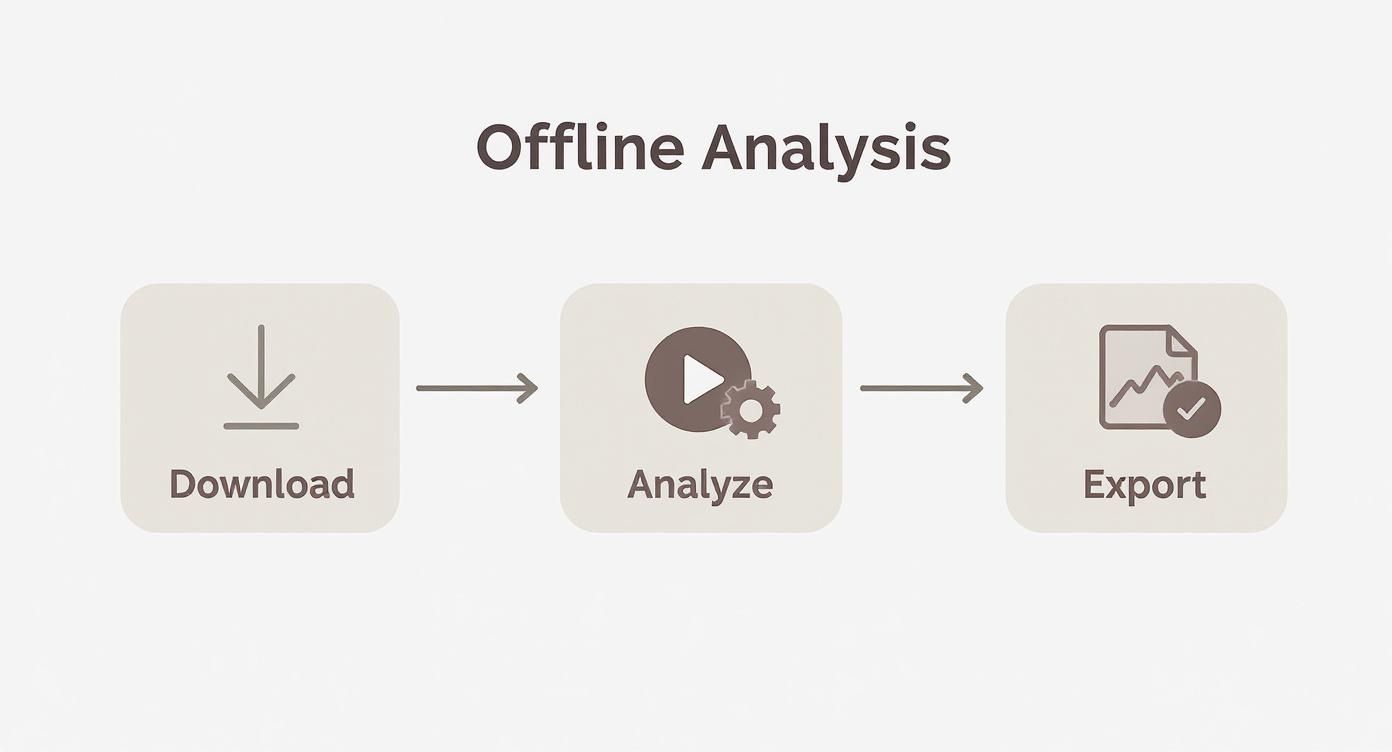
It shows the common practice in esports and other analytical fields: download the video, analyse it with precision, and export the specific frames that matter.
Creative and Entertainment Case Studies
It's not all about gaming, though. Some of YouTube's biggest creators have built entire channels around the simple art of slowing things down. Their success comes from revealing the hidden beauty—or chaos—tucked away inside a split second.
Case Study: The Slow Mo Guys
Gavin Free and Daniel Gruchy, the duo behind The Slow Mo Guys, are masters of this craft. Their videos capture everything from exploding watermelons to firing a gun underwater in mind-boggling slow motion. By filming at thousands of frames per second, they can use frame-by-frame playback to narrate the physics of what's happening, turning mundane events into captivating scientific spectacles. Their work is a perfect example of how manipulating time can lead to incredibly engaging content, which is a big reason many aspiring creators study how to make viral videos.
Case Study: Film and Trailer Breakdowns
Then you have channels like New Rockstars, which treat movie trailers like forensic evidence. By stepping through a new Marvel trailer frame by frame, they unearth hidden Easter eggs, decode cryptic clues, and build theories that send the fan community into a frenzy. This level of granular detail has become a massive part of modern fan culture.
Frame-by-frame viewing turns passive consumption into active discovery. It allows creators and fans alike to engage with content on a much deeper, more rewarding level.
The sheer amount of time people spend on the platform shows just how big the opportunity is for this kind of deep-dive content. Back in 2022, audiences in the UK spent an average of 44 minutes daily on YouTube, a figure that really highlights its cultural weight. This deep engagement creates the perfect environment for creators who are willing to look a little closer. You can find in-depth UK YouTube statistics here for more on that.
Common Questions About Frame-by-Frame Viewing
Even with the best techniques, trying to go through a YouTube video frame by frame can sometimes throw you a curveball. Let's tackle some of the most common issues and questions that pop up, along with some simple fixes to get you going again.
Why Aren't the Frame Stepping Keys Working for Me?
This is easily the most frequent snag people hit, but thankfully, the solution is usually straightforward. For YouTube's keyboard shortcuts to work, the video player itself needs to be the 'active' thing on the page.
Simply click once anywhere inside the video player area. Make sure the video is paused, and then give the comma (,) and period (.) keys another try. That little click is often all it takes.
If you're still stuck, the culprit might be a browser extension. Some extensions can interfere with YouTube's default controls. The best way to check is to temporarily disable your other YouTube-related extensions one by one and see if that solves the conflict.
Can I Go Frame by Frame on the YouTube Mobile App?
Unfortunately, no. The official YouTube app for both iOS and Android doesn't have a built-in feature for frame-by-frame control. The closest you can get within the app is to drop the playback speed to its lowest setting, which is 0.25x. It helps, but it isn't true frame stepping.
For genuine frame-level precision on your phone or tablet, your only real option is to download the video and open it in a more powerful third-party player. An app like VLC for Mobile is a great choice as it usually includes the frame-advance features you need, giving you that granular control away from your computer.
Just a quick heads-up: while downloading a video for your own private analysis is generally fine under fair use, you should never re-upload or distribute the content. Think of this as a tool for your personal research, not for sharing.
What Frame Rate Am I Actually Seeing?
The number of frames you can step through in one second of video all comes down to the frame rate of the original upload. Most standard content you see online is shot and uploaded at 24 or 30 frames per second (fps).
However, content where fluid motion is key—like video game streams or sports highlights—is often uploaded at a buttery-smooth 60 fps.
This means that for a 60 fps video, you'll have double the number of individual frames to look at in every second of footage compared to a 30 fps video. That gives you a much finer level of detail when you’re breaking down fast action. Getting these technical details right often begins before you even press record, which is why having solid insights from various YouTube keyword research tools can be a massive help during the planning phase.
Ready to stop guessing and start creating content that connects? Vidito uses AI to generate dozens of data-backed video ideas, helping you find what your audience wants to watch next. Plan your content calendar with confidence and discover your next viral hit at https://vidito.ai.